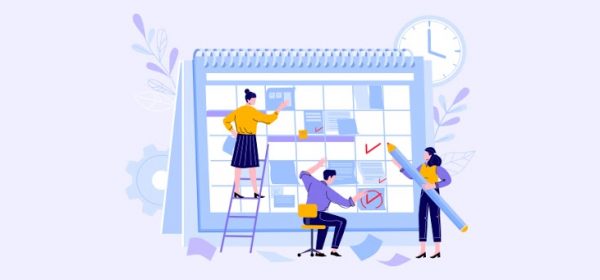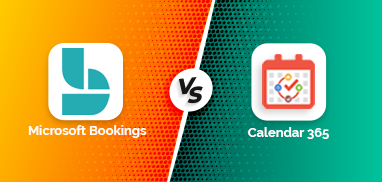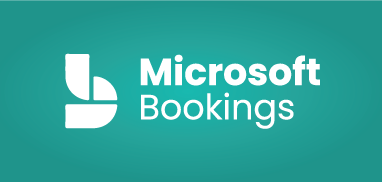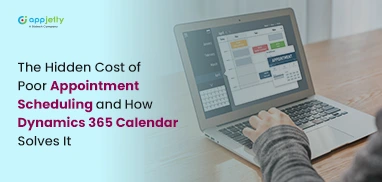Task management is not easy. The task management for a company or a team is even more complicated. One has to make sure there are no conflicting schedules and all the work is done on time. There are plenty of tools that can help you with that, but let’s face it, adding one more tool to work with is not going to help with productivity at all. Rather it will only increase the work of creating calendar entries, asking for everyone’s availability etc.
This is where we bring in AppJetty Calendar 365.
Integrating AppJetty Calendar 365 with DynamicsCRM will help you to manage CRM activities from the activity calendar of Calendar 365. AppJetty Calendar 365 for DynamicsCRM provides two types of activity calendars: “Resource Calendar” and “Customer Calendar”.
Admin users can manage activities like appointments, calls, meetings, tasks, etc. along with multiple filters for Users, Teams, Activities, Facility-equipment, Contacts, etc. from the activity calendar. Other users (team members) can plan marketing/sales activities from the activity calendar.
Admin users and the team members who have rights to add/edit the activities can add the activities or any events on the calendar and schedule the work accordingly.
When adding and managing the activities on the calendar, sometimes the users need to manage multiple activities on a single day and their schedule may be in conflict. To get alerts for conflicting activities based on the time, the “Conflict Management” functionality is provided in Calendar 365 to avoid any conflict while adding activities to the calendar. The users with Dynamics CRM admin rights can enable “Conflict Management” from the Calendar 365 configuration.
Once the ‘Conflict Management’ option is enabled, you and the other team members will get an alert when conflicts occur at the time of scheduling of activities/appointments. The scheduling alerts will popup for all the activities except for custom activities.
This is how to do it:
Step 1: Navigate to the Calendar 365
You can find the Calendar 365 App on the Dynamics 365 screen. Click on it to navigate to its activity calendar.
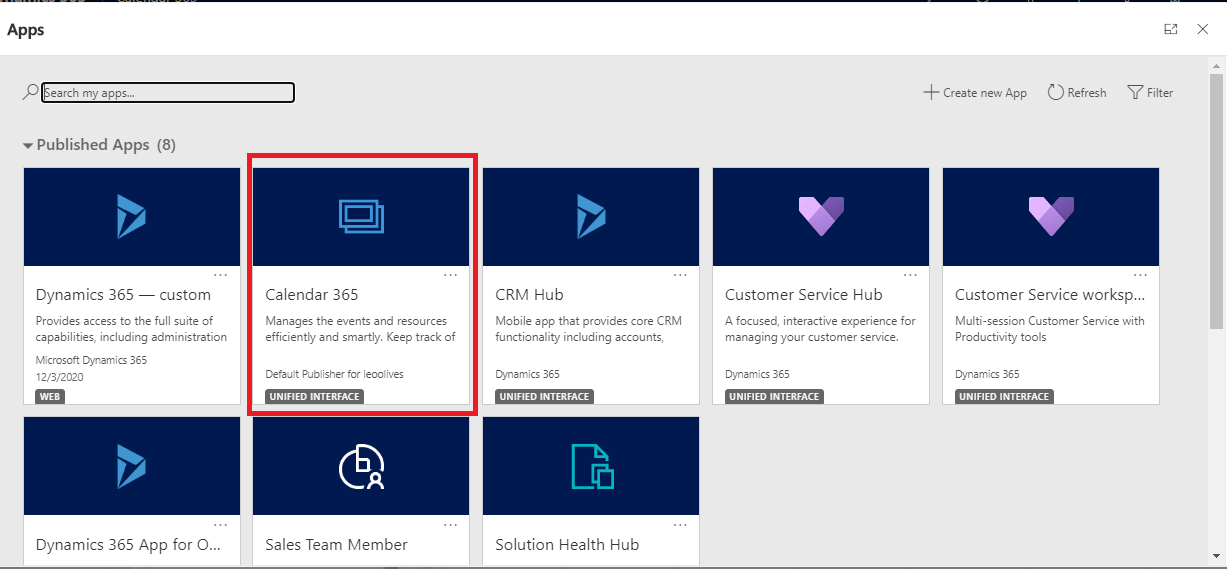
OR
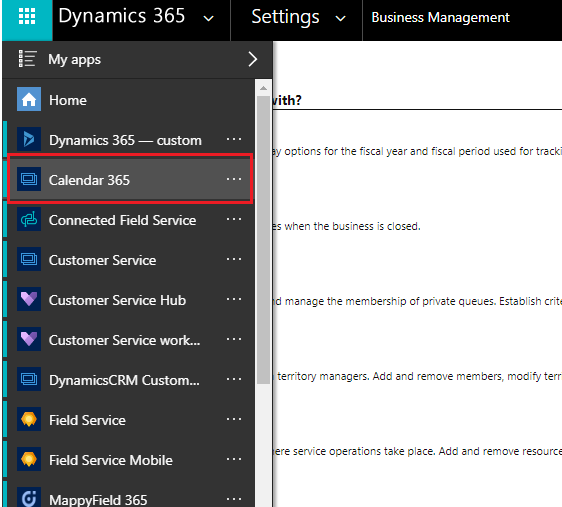
By clicking on Calendar 365, you will navigate to the Activity calendar of the Calendar365.
Step 2: Go to the ‘Calendar 365 Configuration
By clicking on the ‘Settings’ icon from the top-right corner, the Calendar 365 configuration page will redirect to a new tab.
Scroll down to the “Conflict Management” option to enable the Scheduling alert message.
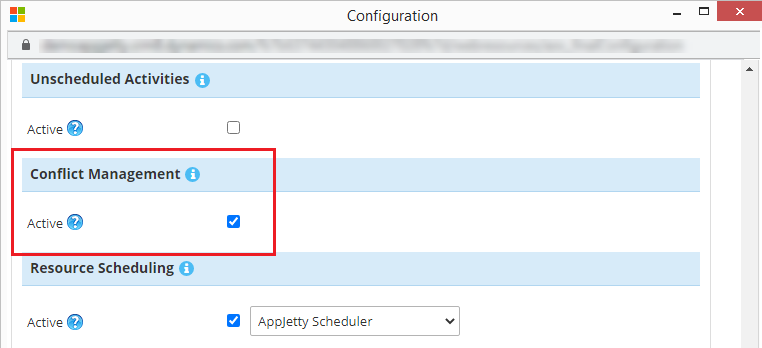
After checking the checkbox click on the “Save” button to save the configuration. So now the user will be notified when any activity conflicts with other activity.
Step 3: Let’s see how activity conflict occurs on the activity Calendar
If you have configured any options or any activities, refresh the calendar once to get the latest changes as per the configuration.
Here one task activity is already added that is scheduled at 3 pm.
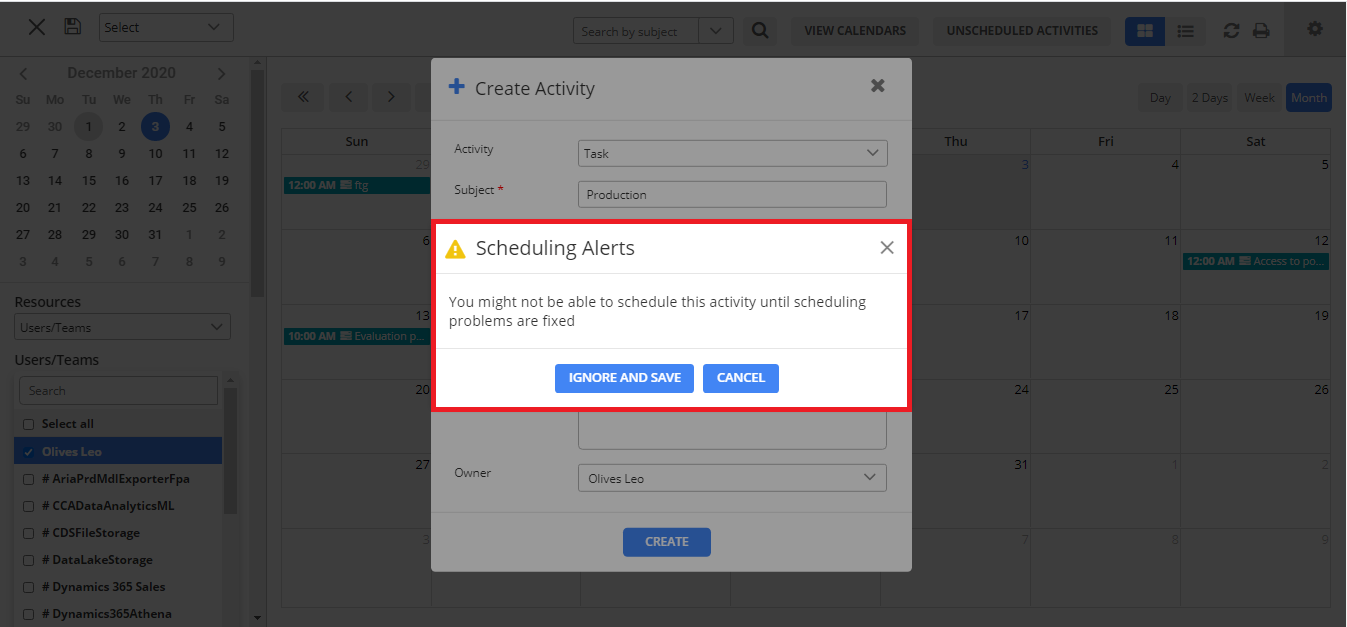
So now, when you or other team members try to “Create” any activity, a newly created activity is conflicted with any already scheduled activity and will display the “Scheduling Alerts” popup message.
Note: You will not get the “Scheduling Alerts” popup for any Custom activities.
In the Scheduling Alerts, you will get two buttons to perform the action for the conflicting activities.
By clicking on the IGNORE AND SAVE button, it will create an activity with a conflict icon on the calendar. But, if you do not want to add the activities at the same time, click on the CANCEL button to avoid the activity and It will not create an activity.
If the “IGNORE AND SAVE” button is clicked, the users can see the conflict icon (!) on both of the activities that indicate the activities are in conflict.
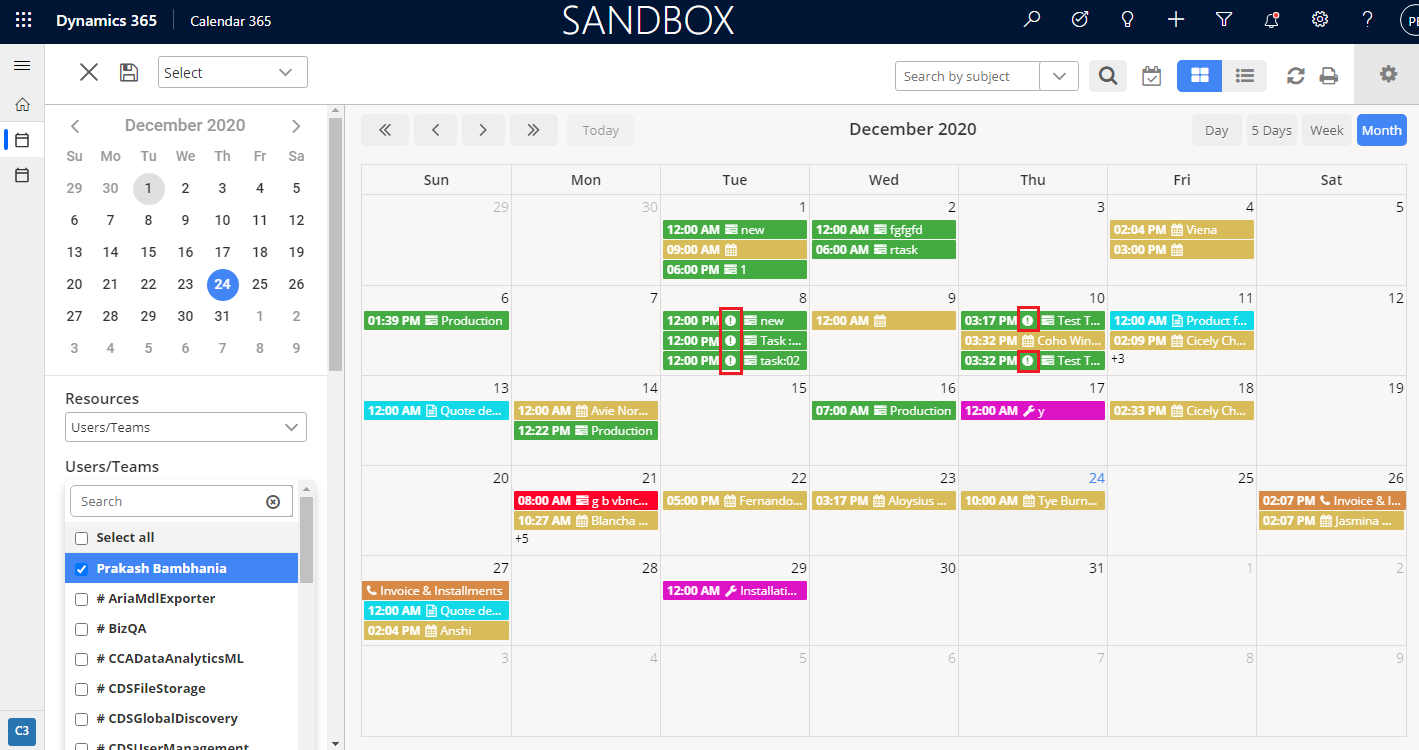
By moving the mouse cursor on the activity, the user will get the hover message of the activity conflicts.
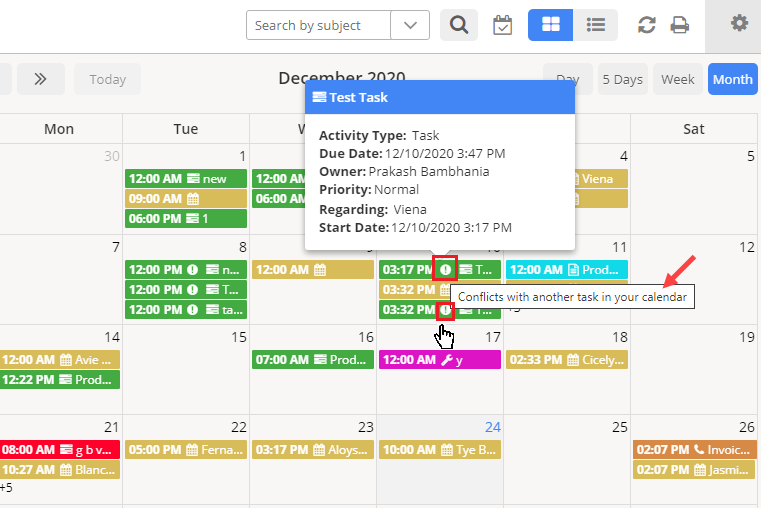
So, by enabling “Conflict Management” in dynamics 365 service calendar, the user can identify conflict activities on the calendar and set up the events accordingly.
A better visibility during planning and scheduling activities makes for much smoother execution.
You can take a look at the product right here.
All product and company names are trademarks™, registered® or copyright© trademarks of their respective holders. Use of them does not imply any affiliation with or endorsement by them.