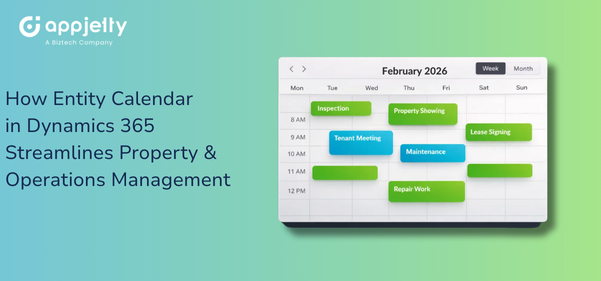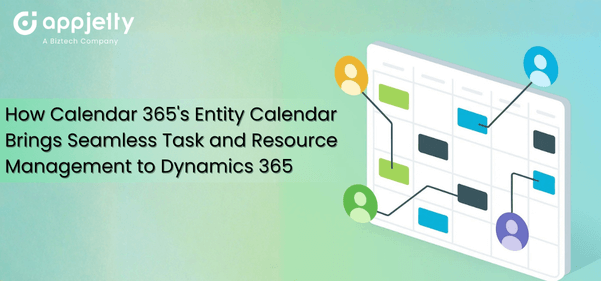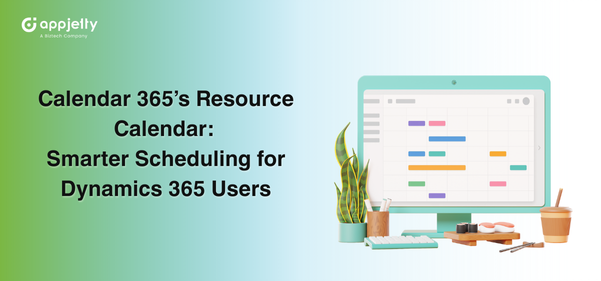One of the most beneficial aspects of Dynamics 365; tracking activities, lets you log your important calls, tasks, emails, and appointments. It enables you to overview the interactions your sales reps have with your customers.
How?
Your sales team can create activities for each record according to the activities they perform like logging a phone call with all the required details like time of the phone call, setting the next task based on the response, and so on. This makes your operations more organized.
Apart from the available activities in Dynamics CRM, there might be scenarios when you want to record custom activities. For example, birthday celebrations, internal team discussions, or other events.
For such events and activities, you can add a custom activity in Dynamics CRM. In today’s blog, we will show you how to create and manage them with your Dynamics calendar.
Navigate to Settings → Customizations → Customize the System to open the default solution.
In the default solution, click on Entities → New.
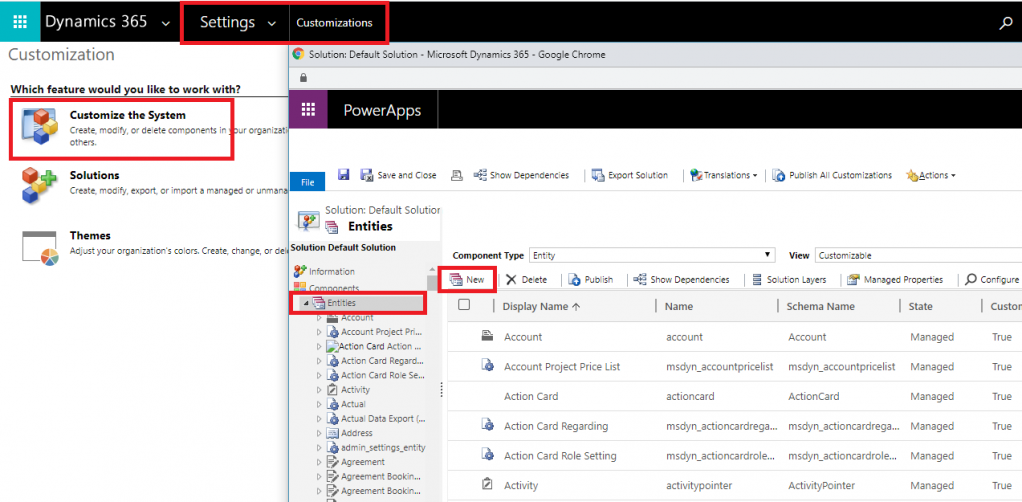
Add a name and description to define the activity. Check the box for ‘Define as an activity entity’.

From here, you can also update other settings for the entity. When you create the activity, it has important fields like Subject, Due Date, Regarding, Owner, and Status. Apart from those, you can add additional fields such as amount, other dates, or lookups.
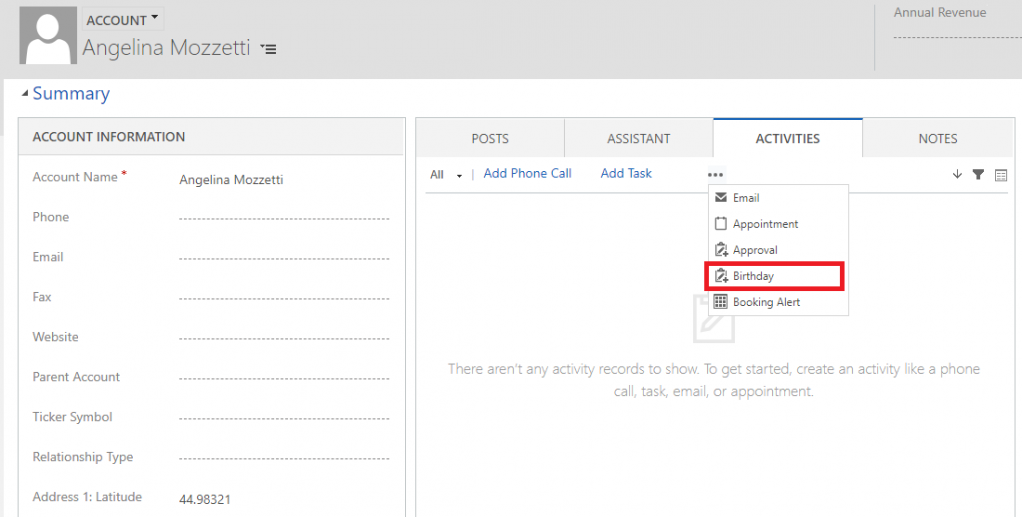
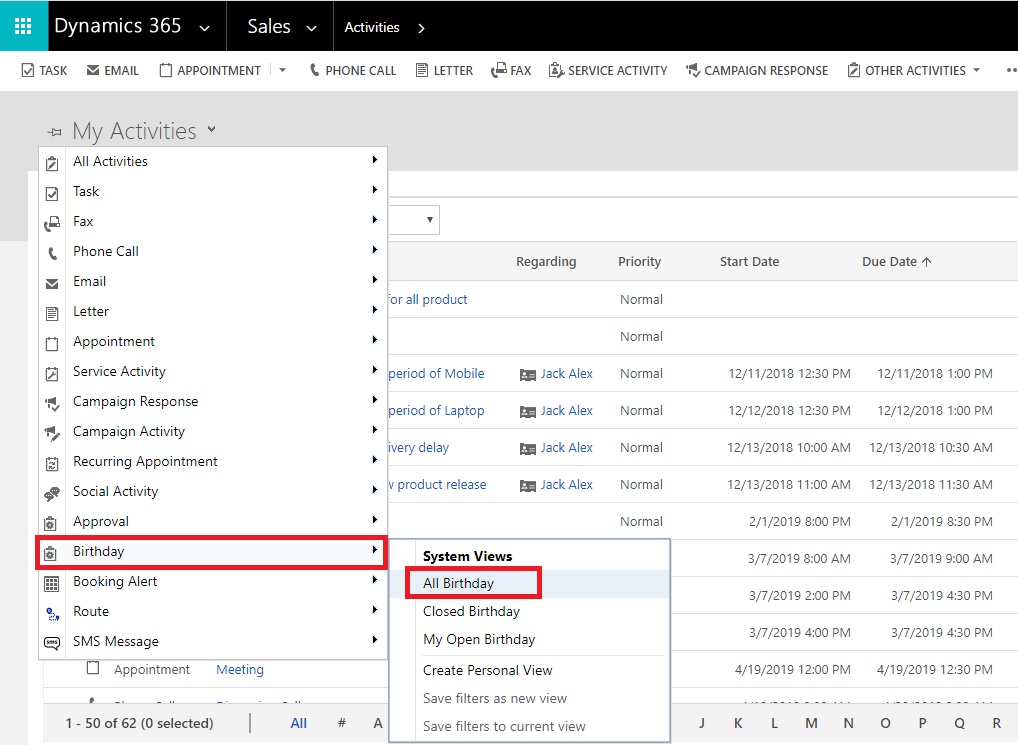
And there you go!
Now you have a custom activity entity to work with. In the default Dynamics calendar, you can view those activities. However, to manage them within your calendar, you will need to look for a Dynamics calendar extension.
How to Manage Activities with Dynamics Calendar
In this blog, we have explained how to manage custom activities using one of the calendar extensions; Calendar 365.
Before we begin, Calendar 365 is a calendar extension for Dynamics 365. With its unified view, you can view all your default and custom activities and can make changes to your activities from a single screen.
To get started, you will need to install this extension in your Dynamics CRM.
After that, Go to Dynamics 365 → Open ‘Calendar 365’ and you will be redirected to the calendar screen.
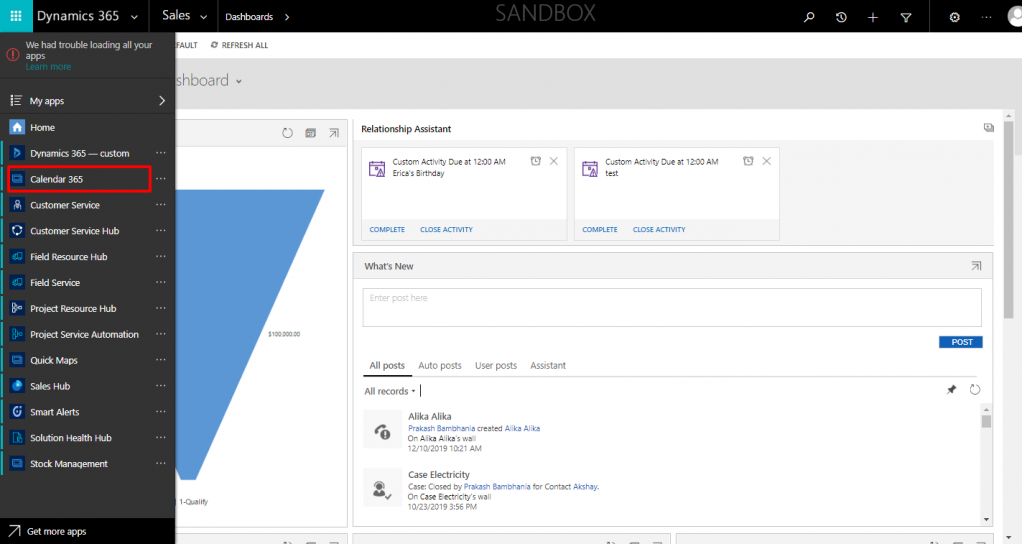
Now you need to configure the custom activity entity to view and manage from the calendar.
Click on the Configuration.
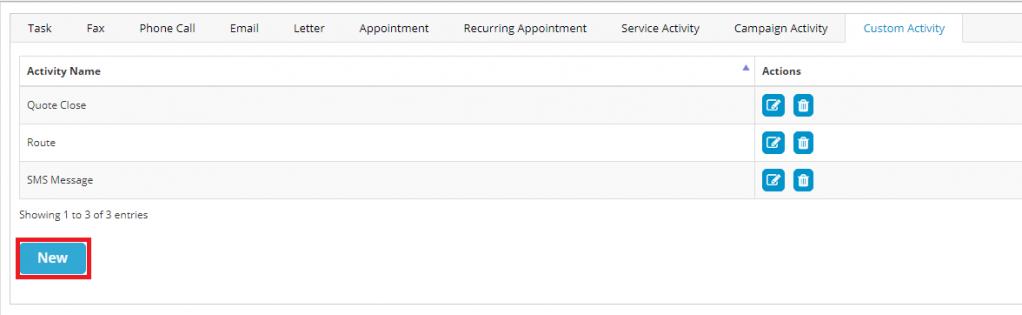
A dialog box with your custom activity saved previously from the entity field will open.
After selecting the custom activity, click on the ‘New’ button to configure the custom entity to the calendar.
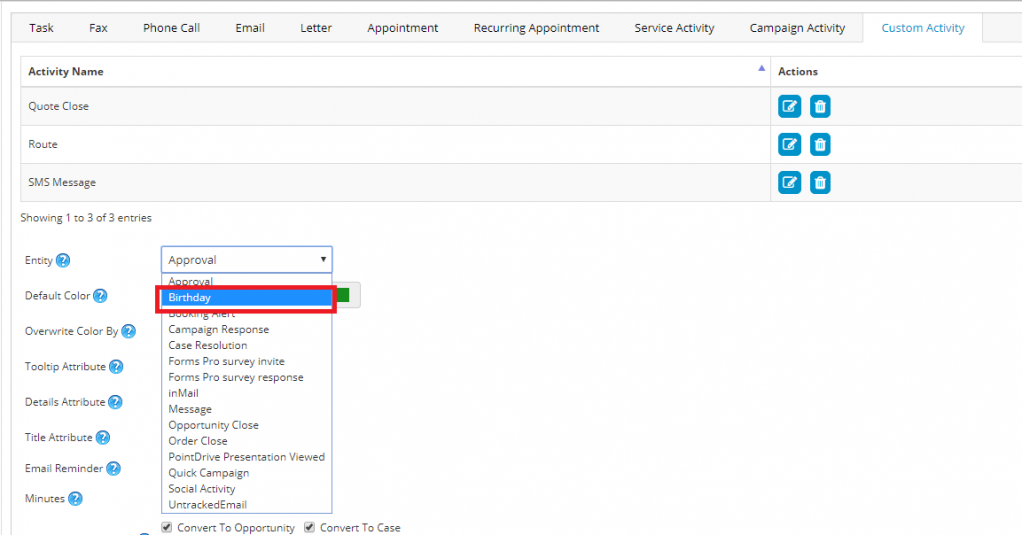
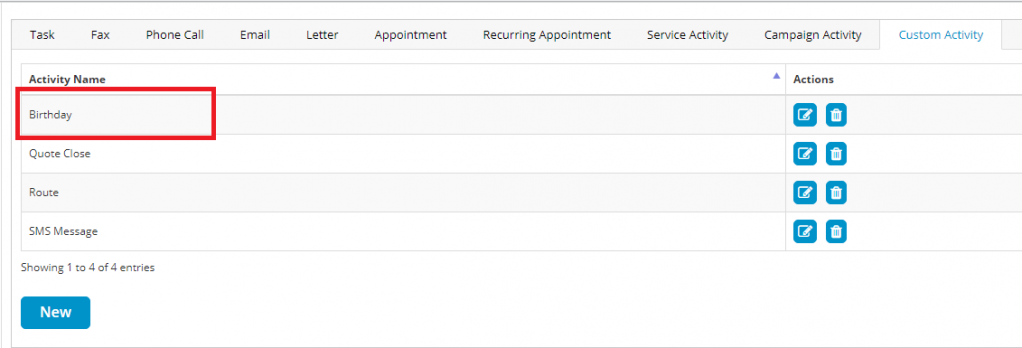
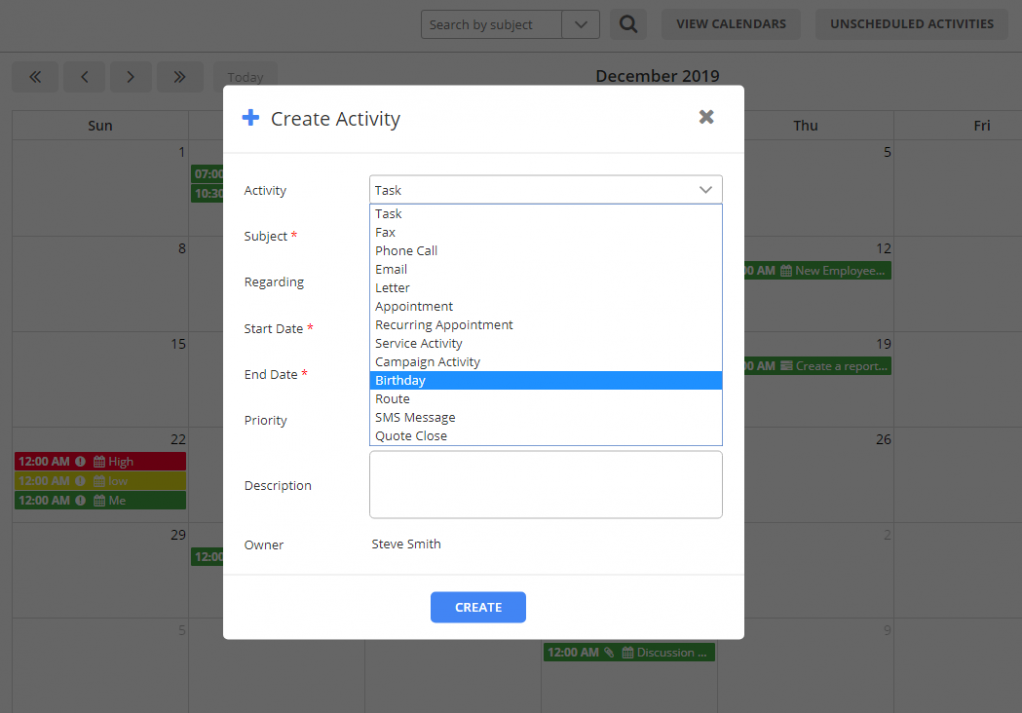
From here you will need to follow the steps by filling all the required details in the given fields.
Here is what you will need to fill in for each of them.
Activity: Select the type. It can be an appointment, phone call, meeting, task, SMS, etc.
Subject: Add the appropriate subject to it.
Regarding: Select the record regarding which you are creating this activity.
Date Range: Select a date range during which you will be working for this activity.
Priority: You can set its priority to manage the overall schedule.
Description: Add notes or any other required details. It helps you remember important things.
Apart from these options, based on your activity type, you will get other options for activities for custom activities like for Fax, Phone calls, you get extra fields like To, Phone numbers, etc.
After filling up all the details, go to the Calendar view and you can see the selected ‘Birthday’ activity in the list.
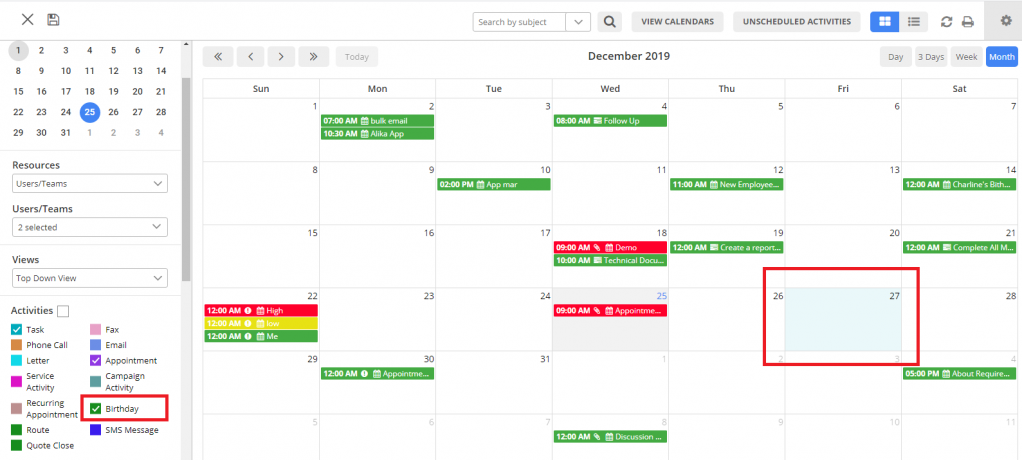
If you want to assign/add this activity to other users, you can select the user, time slots, and add “Birthday” records.
After allocation, you will be able to see all the details and the assigned member will get a reminder on the day you set this meeting.
The Benefits You and Your Team Gets with Custom Activities
– It keeps all the details in one place regarding all records, no matter how small they might be for an instant reference.
– Tracking activities feature enables various people to work on a record with full knowledge of the status of the record. For instance, a customer representative may assign a case to another user to work on and all the details will be passed on quickly.
– It simplifies the processes and reduces the time spent working on a record.
– It is very helpful during company/team performance evaluation and auditing as you can access the details from a single place.
All product and company names are trademarks™, registered® or copyright© trademarks of their respective holders. Use of them does not imply any affiliation with or endorsement by them.