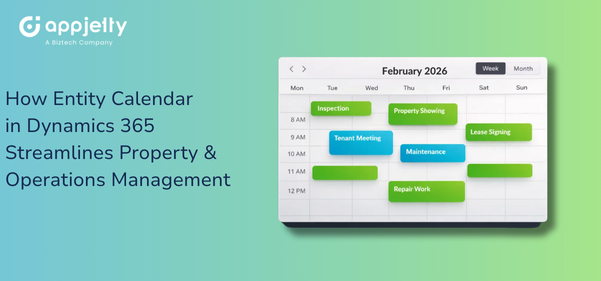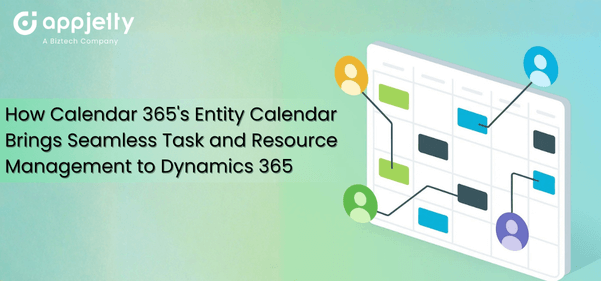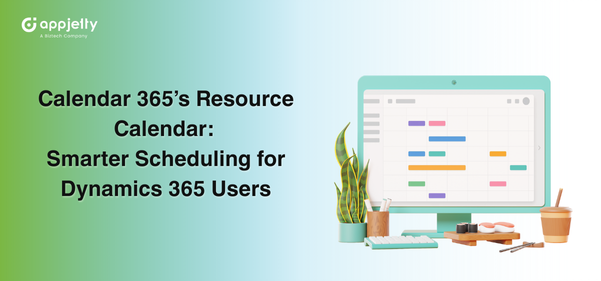A typical day for a technology team involves jumping between discussions, client check-ins, tasks, and project updates. When the pace stays high, the schedule often slips out of sync. It becomes easy for two groups to book the same person at the same time, or for a department to miss what others already have planned. Little by little, clarity fades, and even well-organized teams find themselves guessing instead of coordinating. Even strong teams feel the impact when planning becomes manual and scattered.
At some point, a simple calendar stops supporting the pace of a busy team. That’s when people begin searching for an automated scheduling system that keeps scheduling clean, brings availability into a shared view, and connects properly with Dynamics 365. They prefer a setup that removes extra tools and avoids unexpected gaps. Many organizations also prefer an automated scheduling system that keeps everything consistent across teams as they grow.
Calendar 365 steps in as a meeting scheduling tool that brings teams onto a single platform. It keeps schedules clear by syncing people, tasks, and resources in real time through calendar synchronization. With that level of visibility, managers and client-focused teams handle their day with fewer interruptions and far less manual checking. This makes the meeting scheduling tool even more valuable for teams that handle a heavy volume of interactions daily.
Use Case 1: When Teams Struggle With Scheduling Conflicts
Coordination becomes tricky when every team follows a different way of tracking time. One person updates Outlook, someone else manages a spreadsheet, and another just remembers their schedule. When calendars don’t align, conflicts appear:
- A developer is booked for two meetings at the same time
- A consultant misses a client call because the schedule is unclear
- A department cannot see another team’s availability
These issues slow the business down. People waste time asking, “Are you free?” or “Who booked this slot?”
How Calendar 365 Can Help
Calendar 365 can bring all appointments into one shared view inside Dynamics 365. Teams can check availability instantly before booking anything. The color-coded layout highlights users, teams, and appointment types so the calendar feels easy to scan.
The system updates in real time. When someone schedules or reschedules a meeting, the change appears immediately for everyone. This small shift removes confusion and helps teams work with confidence.
Impact
- Teams plan meetings faster
- Conflicts drop because everyone checks the same source of truth
- Collaboration feels smoother because availability is transparent
But can teams choose to view only their department when the screen becomes busy? Yes, they can. Calendar 365 offers flexible filters so teams see only the people or resources relevant to their work.
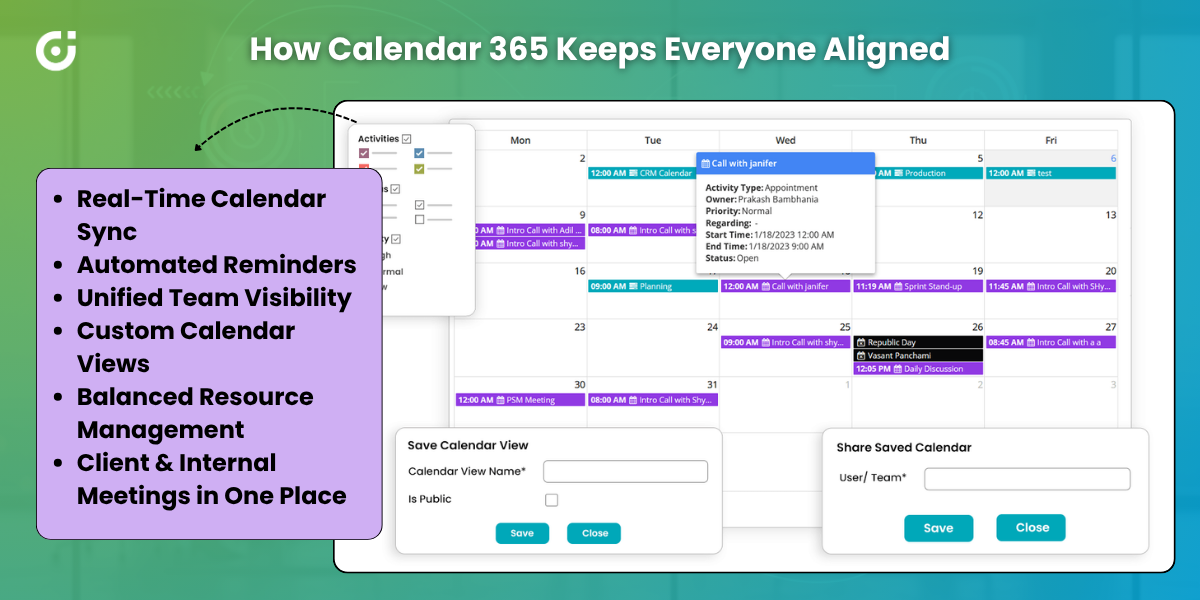
Use Case 2: When Manual Coordination Slows Everything Down
Email threads, follow-up messages, and chat reminders take more time than people realize. When scheduling stays manual, a simple meeting sometimes requires several people and multiple confirmations. This slows response times and increases the chance of human error.
- Missed follow-ups become common
- Employees forget an important call
- Managers try to track tasks across different tools
This type of inefficiency becomes visible during busy weeks.
How Calendar 365 Can Help
Calendar 365 can remove this friction by acting as the appointment scheduling software teams rely on. Inside Dynamics 365, Calendar 365 serves as the scheduling layer where teams create appointments, plan reminders, and log follow-ups. It can send updates automatically, and every entry shows the related client details, so people can start each meeting fully informed. No one hunts for details because everything stays connected. As teams scale, many prefer appointment scheduling software that works directly within their existing CRM to keep processes seamless.
Impact
- Scheduling becomes easier.
- Customers receive timely responses.
- Meetings no longer depend on manual reminders.
| Expert Tip:
Reviewing past scheduling patterns weekly—busy hours, bottlenecks, and recurring conflicts—gives managers early signals about emerging workload risks before they impact delivery. |
Use Case 3: When Resource Usage Feels Like Guesswork
Technology firms rely on specialized staff—consultants, analysts, developers, project managers, and support engineers. When availability is unclear, some team members get overwhelmed while others underutilize their hours.
A lack of visibility makes team planning feel reactive instead of strategic.
How Calendar 365 Can Help
Calendar 365 includes resource management software features that show each team member’s schedule at a glance. Managers can instantly see workloads, booked hours, and free slots. When someone assigns a new task or schedules a meeting, the update appears everywhere in real time. Many teams can adopt resource management software to prevent uneven workloads and make better use of available capacity.
Filters can help teams view availability by role, location, skill set, or project. This small improvement can bring structure to scheduling and support more thoughtful planning.
Impact
- No more accidental overbooking
- No more idle resources waiting for assignments
- Workloads stay balanced, and project flow becomes steady
You may think, “How does this help plan for upcoming projects?” Whenever an upcoming project is announced, the software helps teams understand their current workloads and forecast capacity.
End scheduling guesswork and optimize team capacity instantly. Discover what Calendar 365 can do for you.
Use Case 4: When Client Meetings Become Hard to Track
Client-facing teams-sales, implementation, support, customer success-depend on timely meetings and follow-ups. When internal and client calendars aren’t aligned, things slip.
- Someone forgets to schedule a follow-up after a demo
- A support call overlaps with another meeting
- A customer waits longer than expected for a response
Delays of this kind affect customer satisfaction and sometimes even project timelines.
How Calendar 365 Can Help
Calendar 365 can give firms the option to offer self-scheduling when needed. Clients can choose available time slots that already match the internal schedule. This eliminates long back-and-forth messages.
Every meeting—whether internal or external—syncs with Dynamics 365 automatically. Teams can see a clear distinction between client appointments and internal tasks through color-coded indicators. That clarity can help everyone stay aligned.
Impact
- Response times improve
- Client conversations stay consistent
- Teams handle follow-ups without missing a step
| Expert Tip:
Logging even short client touchpoints—not just major meetings—helps build a complete engagement history. It strengthens account intelligence and supports better long-term client strategies. |
Use Case 5: When Different Teams Need Different Calendar Views
- Support teams prioritize tickets
- Sales teams prioritize demos
- Engineering teams prioritize sprint checkpoints
- Management teams prioritize strategic reviews
A single calendar view rarely fits all these workflows. When teams spend time adjusting filters every day, productivity drops.
How Calendar 365 Can Help
Calendar 365 allows custom calendar views for every department. Teams can shape their screens to show what they need to see—resource calendars, team calendars, task-focused layouts, or project-based views.
Teams can also save their preferred filters as reusable templates. This saves time and keeps everyone focused. On top of that, role-based access controls ensure sensitive meetings are visible only to authorized people.
Impact
- Teams navigate schedules faster
- Daily planning becomes smoother
- Each group works with the information that matters to them
The question is, “Does customization slow the system down?” Well, the answer is no! Views load quickly, even when calendars include multiple users or resources.
Why Calendar 365 Fits Technology Teams
As tech organizations grow, scheduling becomes more complicated to manage with basic tools. Conflicts increase, workloads become unclear, and coordination starts consuming too much time. Calendar 365 can bring structure to this complexity.
It can keep everything in one place—appointments, resources, tasks, reminders, and follow-ups—supported by real-time calendar synchronization with Dynamics 365. Custom views can help each team work the way they prefer. Automation reduces manual effort. Shared visibility eliminates guesswork. Many organizations also adopt an automated scheduling system specifically to maintain consistency as teams expand.
The result is simple: better coordination, smoother workflows, and higher productivity across the entire organization.
If your teams recognize these challenges, Calendar 365 brings meaningful clarity to everyday scheduling.
See how Calendar 365 supports your business operations.