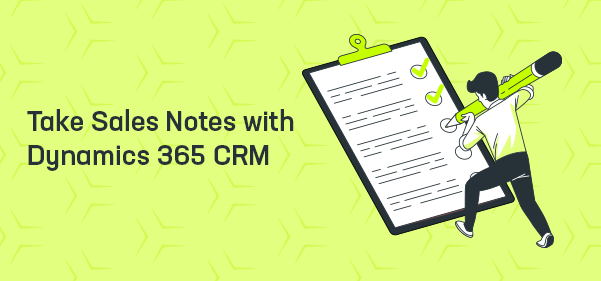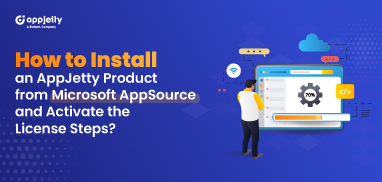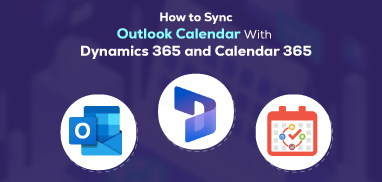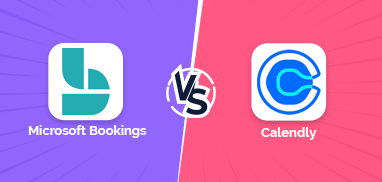Not many salespeople like to take notes. Some think that it distracts them from what the client or other rep is explaining. Others simply don’t like the idea of taking notes. According to them, they have a good memory. But the value of taking sales notes is not simply about remembering the information.
It goes beyond that. Effective sales notes can boost collaboration, improve productivity, and deliver satisfaction. If you’re working remotely, it becomes more important to take notes as it helps align with the sales process. According to psychologist Gabriel Radavansky’s event boundary theory, we are two to three times more likely to forget what we are supposed to do after passing through the door.
I am not sure if it’s the same when you end a Zoom meeting or close the tab. But for sure, you don’t want to miss out on even a single detail, which can be crucial for lead generation. But then, not all the information is important. Taking bad notes means going unprepared. Bad notes cost you time, money, and effort.
Many solutions like Dynamics 365 field mapping for on-field sales reps help them capture important details for referring throughout the sales journey.
First, let’s look at a few of the mistakes that on-field sales reps should avoid while taking notes.
Bad Notes Can Cost you Deal
If you keep scribbling everything just for the sake of information, it will make it harder to close deals. You may miss out on the essential points. Hence, avoid these mistakes:
Mistake 1: Writing Long Paragraphs
This is the worst thing to do. Some field reps pen down the entire discussion/meeting. Others keep writing long paragraphs explaining one point. If the notes are to be shared with the manager or others, it’s unacceptable to think they would read everything. No one has time to read tens of pages as an MoM.
Writing long paragraphs and lots of pages is time-consuming. And your sales reps’ task is not to write but sell. Instead of lengthy notes, they should be focusing on what’s important for leads and how they can achieve that.
Hence, give yourself and your team a break from notes by integrating Field Mapping Dynamics 365.
Mistake 2: Not Taking Any Notes
This is better than taking lengthy notes, but what if you have a sales target looming over your head and you have to approach the list of potential leads you communicated with last month. How would you remember who has a tight budget or who needs more follow-up? You may mix up the data without proper notes.
Even if you remember, you will have to double-check with your memory. Mr. X is price-sensitive, or was it, Mr. Y? Is prospect available only on Tuesdays? You won’t be sure because you don’t have notes to confirm it. So, it means you will have to start from scratch again.
Mistake 3: Alien Writing
Some sales reps only write for themselves. They take notes in abysmal writing or in a way that only they can understand. Sometimes, even they can’t understand what they wrote. It’s like, “What does this mean?”
But, hey, you (sales rep) might need to share the sales notes with everyone on the team or those involved. For instance, you contacted a prospect and now are shifted to another territory. Now, you need to share the gathered information with another rep in charge of handling that prospect. And what will you do if the notes are not clear? The new rep will have to start the process again, leading to a waste of time.
Hence, write notes in such a way that anyone can read and understand them.
Mistake 4: Incomplete Notes
Lots of reps get lost in the conversation. They start in full momentum and get lost in the latter part of the call. Either they are tired or just blank.
They think that it’s okay; they will get back to it later and finish the notes. Unfortunately, that happens rarely. Unless they have a system in place or a pen or paper by their side to jot down the important points from the discussion, they are likely to leave it.
This leaves you with the problem you had without notes. What are the customer expectations, when are they available, what solution they are looking for, etc.?
These four problems are the root cause of the big problems you and your sales team may face. You never know when those seemingly unimportant details can win you deals. Hence, if you see your sales reps making these mistakes, explain the consequences and guide them with the tips mentioned below on taking practical sales notes. Don’t forget to bring in a CRM field mapping tool.
Even if those sales notes are not important today, they may be helpful in the future. They help you improve the sales process and even spark some cool ideas for lead generation or changes in the process. Sales notes may help you create a strong pitch and so make sure you take the notes correctly.
Tips to Make Sales Notes Work
Encourage your sales reps to follow these tips while taking sales notes:
Pro Tip 1: Take Brief Notes
Take concise notes rather than rambling the entire discussion. For example, instead of writing, “Client is available on Tuesday,” you can write “Tuesday or Avail: Tuesday.”
Create a summary of the entire discussion. Avoid writing down irrelevant details. Focus on the words, and jot down those.
Make notes of personal links or exciting facts to help you and your sales reps establish better connections with the prospect. Consider your judgment whether the data is relevant or irrelevant. What points are important, what you should leave out, or so.
If you’re using a Dynamics 365 Field Mapping solution, taking concise notes will be easy as the basic data will be stored in your CRM. You can view it according to your convenience – on the dashboard or an Excel sheet.
Pro Tip 2: Add it to your Calendar
Along with taking precise notes, make sure to add all the appointments and schedules to the calendar. The calendar will act as a reminder for upcoming meetings and help avoid overlapping meetings. Also, you won’t have to check notes daily to ensure you don’t miss the deadline. Even without it, you can follow up with your plans and meetings.
Integrating Field Mapping Dynamics 365 will benefit you with live data sync features. You don’t have to add details on the calendar separately. MappyField will auto-sync it with the calendar and keep you posted.
Pro Tip 3: Digitalize your Notes
If you’re a fan of paper and pen, that’s good. But shifting to digital solutions like CRM field mapping will help you in the long run. For example, you won’t have to scan each and every paper to find the information of a particular prospect; you can find it in your CRM along with that prospect’s details. You won’t have to worry about misplaced data or notes.
MappyField helps your sales reps manage meeting notes while on the field.
Pro Tip 4: Post-Meeting Analysis
Make your sales reps do a post-meeting analysis by adding notes like whether the call was successful or not. Does the client have any negative remarks? Is there anything remaining to communicate with the prospect?
These tiny details, along with the dashboard and reporting, will help you understand where your solution is and what further steps you need to track.
In addition to these tips, always note the action items discussed during the call or meeting, like what’s promised, when it will be done, etc.
Keep your notes concise, clear, legible, and valuable.
Well, there’s an easy way to get it done. Bring in Dynamics 365 field mapping. Here’s why:
All in One Solution: MappyField
MappyField: A CRM field mapping tool helps you visualize your CRM data directly on the map. It helps sales and marketing teams manage their activities effectively, from helping on-field sales reps with route optimization to helping sales managers stay abreast of their teams’ activities and performance while they are on the field.
With Field Mapping Dynamics 365, you can eliminate the to and fro communication between you and your sales team with live tracking. You can track all their current and past activities for a specific duration by applying different filters like resources, location, activities, etc. There’s a lot more to MappyField.
All product and company names are trademarks™, registered® or copyright© trademarks of their respective holders. Use of them does not imply any affiliation with or endorsement by them.