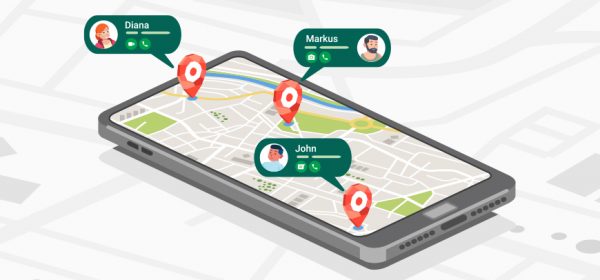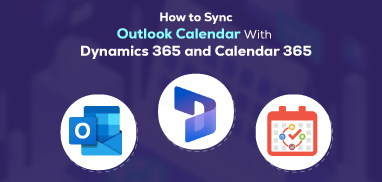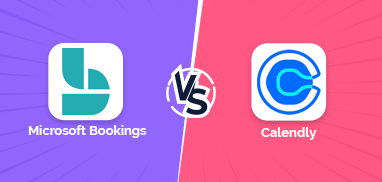For any organization with on-field sales services, sales territory management is a crucial aspect. In this post, we are going to explain the full concept of sales territory management.
Sales territory management is the process of defining and assigning territories to sales reps. Well-managed sales territories help attract more potential clients and sales. If you are a sales manager, you must understand that defining and assigning sales territories isn’t enough. It is important to track the progress there, manage existing client relationships, and achieve the sales goals.
A mapping tool like Dynamics 365 Field Service Management Software for Dynamics 365 can help you with territory management. You can manage your on-field workforce more efficiently with a mapping tool and boost your productivity.
Effective sales territory management has several benefits as follows.
-
Enhances current client relationships
-
Saves travel time, effort, and costs
-
Enhanced coverage of prospects
-
Enhanced brand loyalty and high customer satisfaction
-
Increase in sales reps’ productivity
-
Increase in sales figures
Before knowing how Dynamics 365 Field Service Management Software can help with sales territory management, you should learn how to create and assign territories.
How to Create and Assign Sales Territories?
Earlier, most companies would consider sales territories strictly as geographical areas. Well, it isn’t the same now. The criteria to define sales territories have expanded beyond geography. Before defining territories today, you should consider other factors as well.
Consider the past record of the territory and the strategy that worked there. Figure out if there is a scope for improvement and how much it is. Besides, you can consider performance, client count, resources you need, and potential to manage a territory before defining or redefining it. For instance, if you find that a territory doesn’t have much potential alone; you can merge it with another well-performing territory, and re-create a new joint territory.
Once you define territories, the next step is assigning them to your reps.
Here are the criteria you can consider to assign territories:
> Geographical Proximity: Imagine assigning Texas to a sales rep from Connecticut. It doesn’t make a lot of sense. The reason is the distance. So, geographical proximity still counts as one of the important criteria to consider before assigning a territory.
The head of a territory should be able to reach the territory easily and fast. It helps you save accommodation and transport costs. Further, the more a sales rep is familiar with a region, the better the local connections they have. This knowledge can pave way to getting more leads and sales as locals will relate to a local rep more.
> Language Fluency: The regional language is an important consideration. Besides having English as a common language, each region has languages and dialects different from the standard English. There is a difference in cultural aspects too.
For example, New York. It’s a melting pot of cultures and ethnicities and a home to Indians, Italians, Irish, Chinese, Koreans, Dominicans, Latin Americans, Russians, and more. To succeed in these regions, your sales rep must be well-acquainted with multiple languages and cultures.
> Individual Performance: KPIs like individual sales by client, new leads, opportunity to win ratio, event rates, average deal size, etc. also help determine a sales rep’s potential. Accordingly, you can decide which territory will suit which rep.
How Dynamics 365 Field Service Management Software Can Help?
To manage sales territories better, you can take help of Dynamics 365 field service management software like our Mappyfield 365.
Consider a hypothetical scenario for better understanding.
ABC is a company with Alan as a Sales Manager. Alan has 5 sales reps in his team – say Gerard, Mary, Steven, Philip, and Susie. Let’s say, he has a total of 350 clients in 5 sales territories namely A, B, C, D, and E. A has 100 clients, B has 50, C has 75, D has 80, and E has 45.
Let’s understand how Alan can use a Dynamics 365 field management software to manage his team and clients better.
> Plot all 250 customers on the map – With Dynamics 365 Field Service Management Software, Alan can plot all 250 existing clients. With everything on the map, he and his reps can visualize all the clients and view their records easily. They won’t need to fetch the details from CRM and then locate them through their addresses on the map every time. They can also filter the data by the region, proximity, or drawing to view only the data they want.
It won’t only help them save time and effort but also make decisions faster.
> Optimized Route Sharing
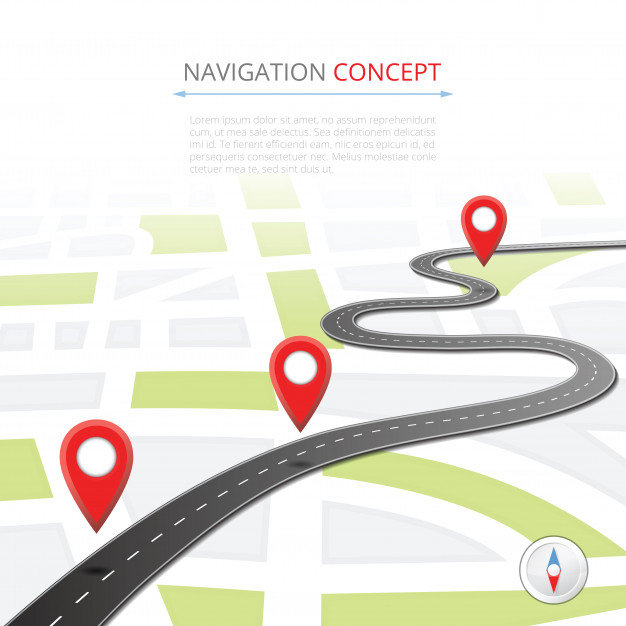
If Gerard has to cover 25 clients in sporadic locations on a given working day, it may be a bit tough. Nevertheless, Alan can help him cover them most efficiently with optimized route sharing.
Let’s say, there are four clusters of clients close to each other. 5 clients make one cluster that is closest to the office. The second cluster has 10 clients a little farther, say 5 miles from the office. The third cluster with 7 clients is at 10 miles. The fourth cluster of 8 clients is the farthest at 15 miles.
By analyzing weather conditions, transport facility, clusters’ potential, Alan can create and share an optimized route with Gerard. For example, if weather conditions are not favorable, he can advise Gerard to cover the clients in the range of 5 km only. Even if Gerard can’t cover all clients, he will be able to cover 15 clients, i.e. 60% despite bad weather.
On normal days, Alan can create a route from farthest to nearest or vice-versa. Or he can also create a route starting with the largest cluster first and the nearest and smallest cluster towards the end.
This way, Dynamics 365 Field Service Management Software can help Alan optimize routes to waste minimum and earn maximum.
> Live Tracking – With Dynamics 365 Field Service Management Software, Alan can live-track all his five resources and get a minute-to-minute update of their whereabouts.
For instance, Allen allots 15 clients to Susie at the start of a working day. If he finds Susie stuck in a traffic jam, he can direct Susie to cover the nearby 8 clients instead of the other 7 far-off clients first. This way, he can save both his and the sales rep’s time, effort, and boost productivity as well with Dynamics 365 Field Service Management Software.
> Easy Check-in/Check-Out
With Dynamics 365 Field Management Software, Alan doesn’t need to call or text every sales rep on and off to track their progress. All he needs to do is instruct his reps to check in and check out of their tasks throughout the day.
This will help both Alan and sales reps. While Alan doesn’t have to wait for the daily progress update at the end of day, the sales reps also can focus more on the real work than communication.
Be the Next Alan – Get Dynamics 365 Field Service Management Software
If you also want to be the Alan of your organization and are looking for a Dynamics 365 mapping tool, your search ends here. Our Mappyfield – our next-gen feature-rich Dynamics 365 Field Service Management Software can be the right fit for you.
To know more about our Dynamics 365 Field Service Management Software and integrate it, get in touch with us.
All product and company names are trademarks™, registered® or copyright© trademarks of their respective holders. Use of them does not imply any affiliation with or endorsement by them.